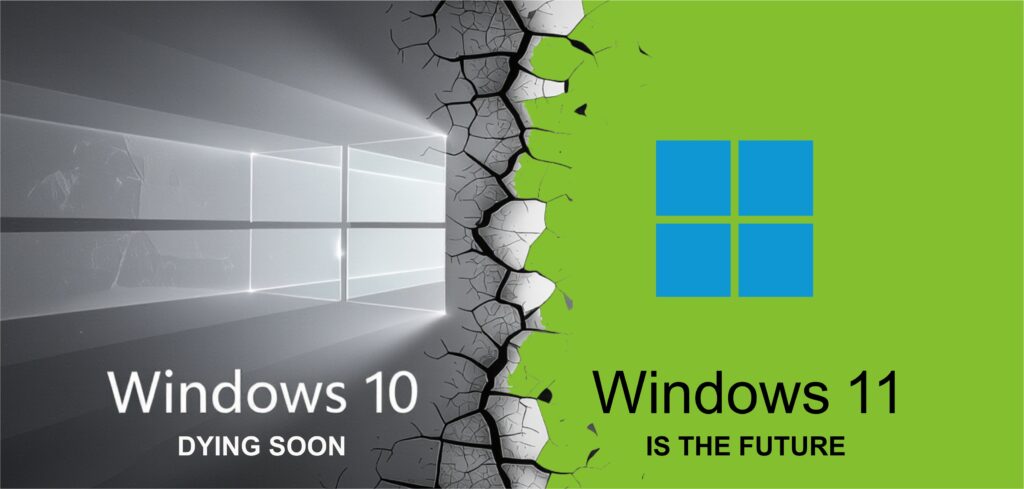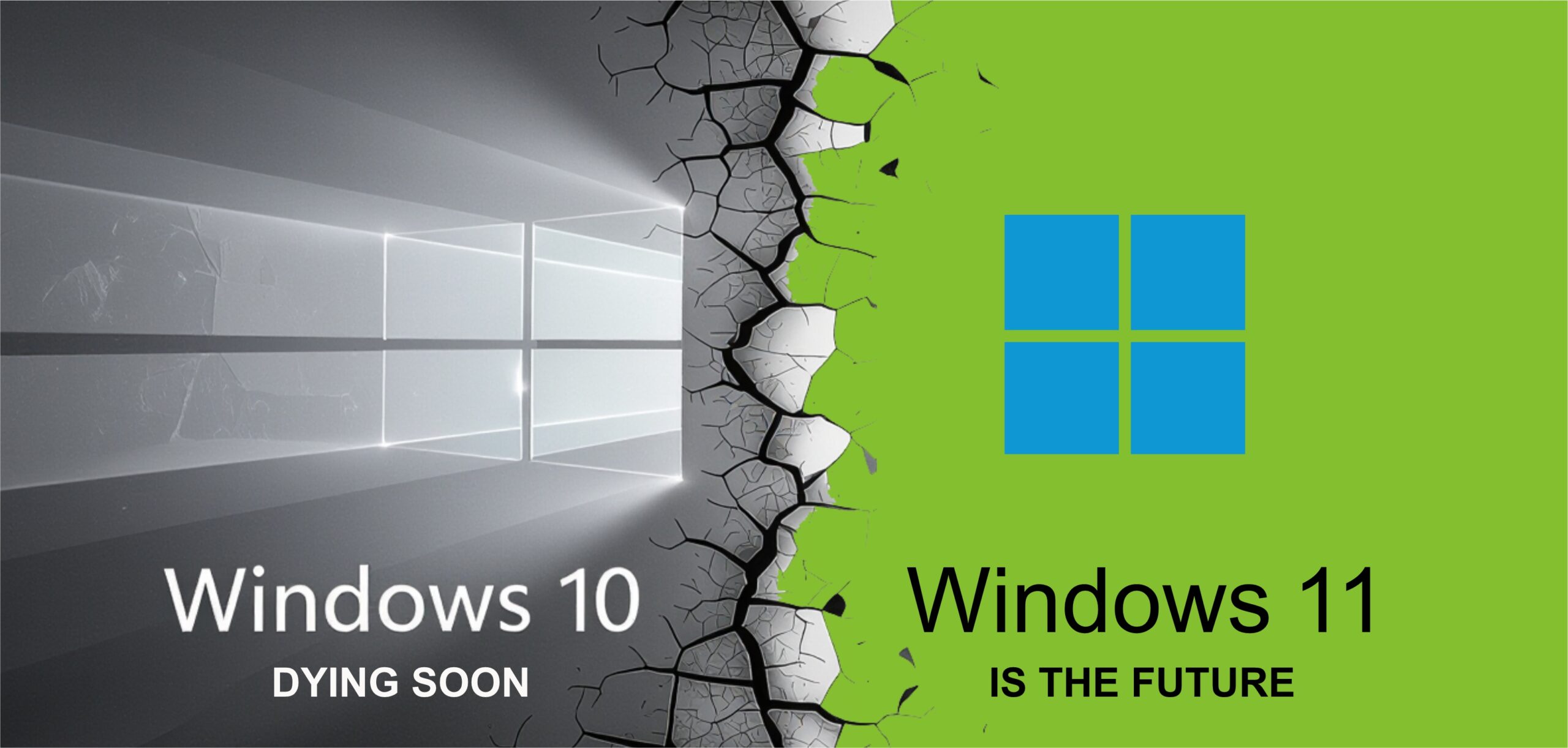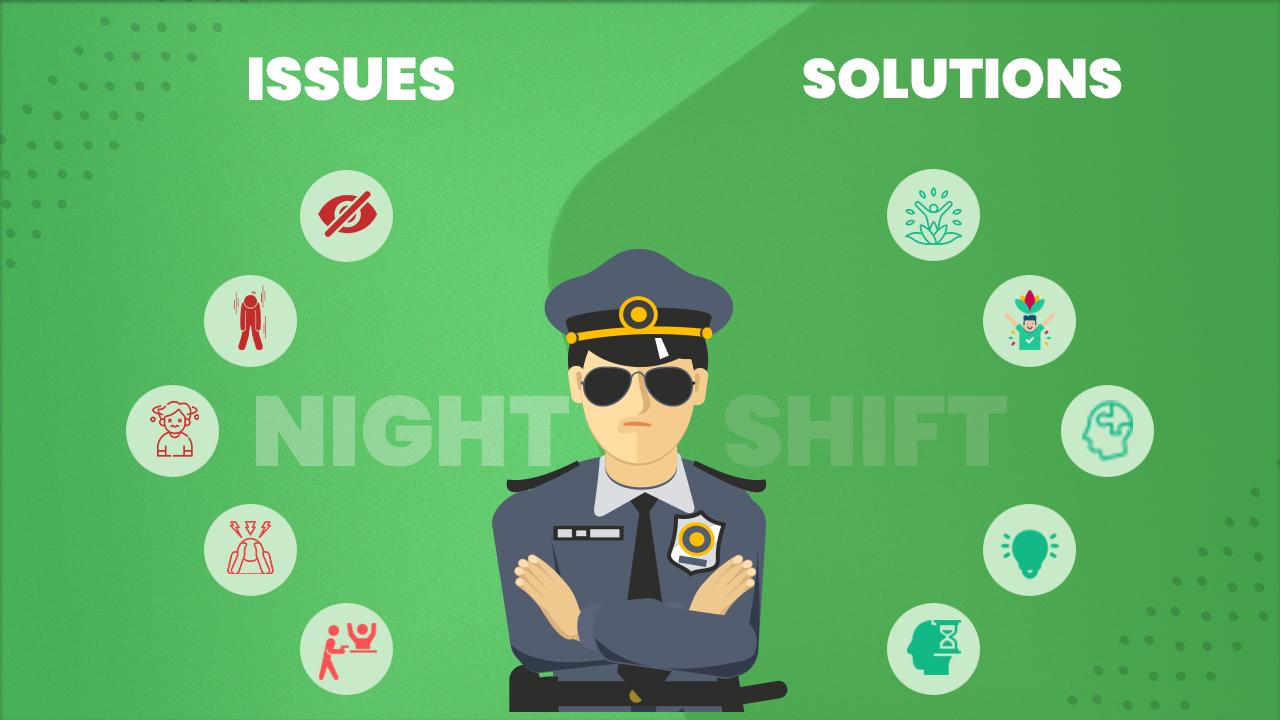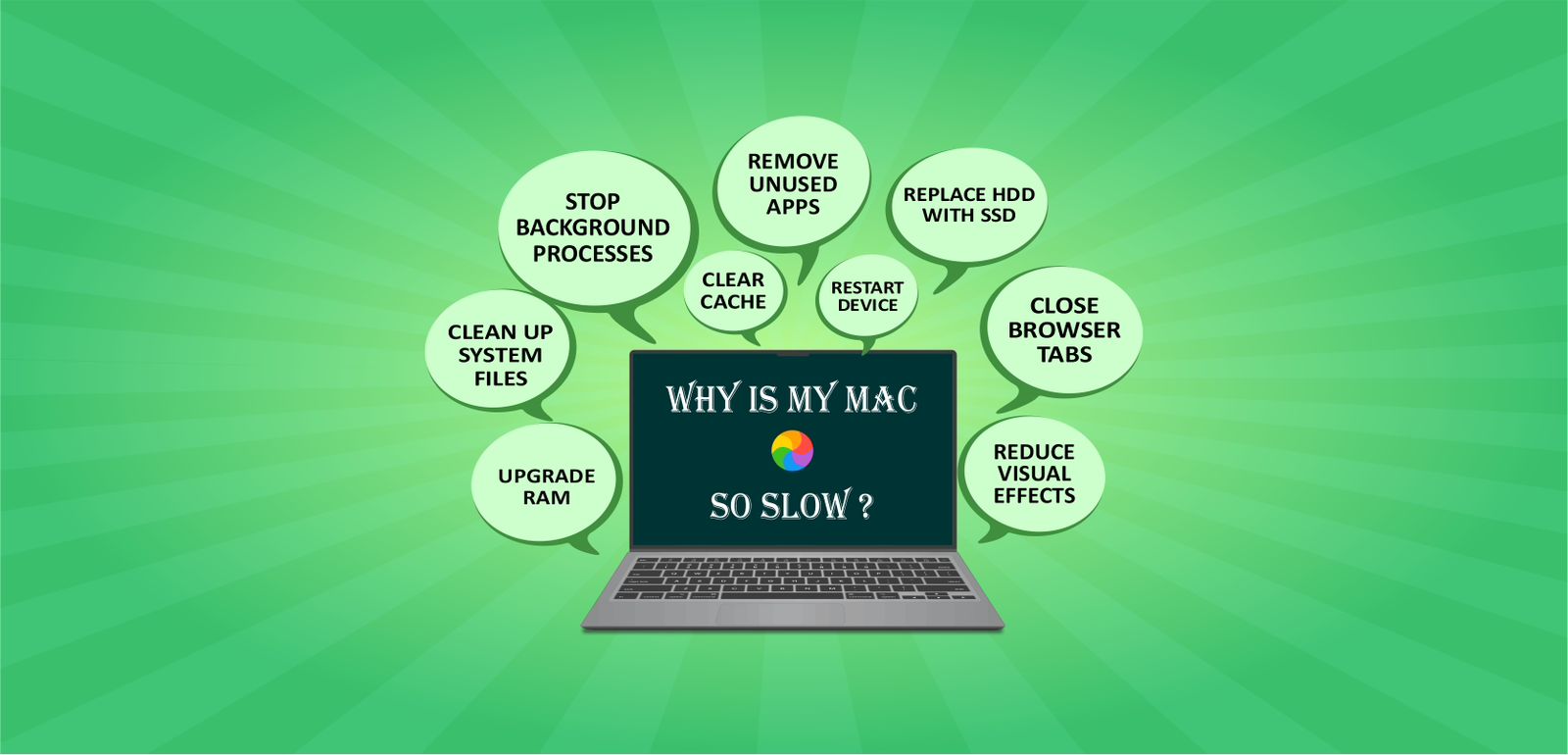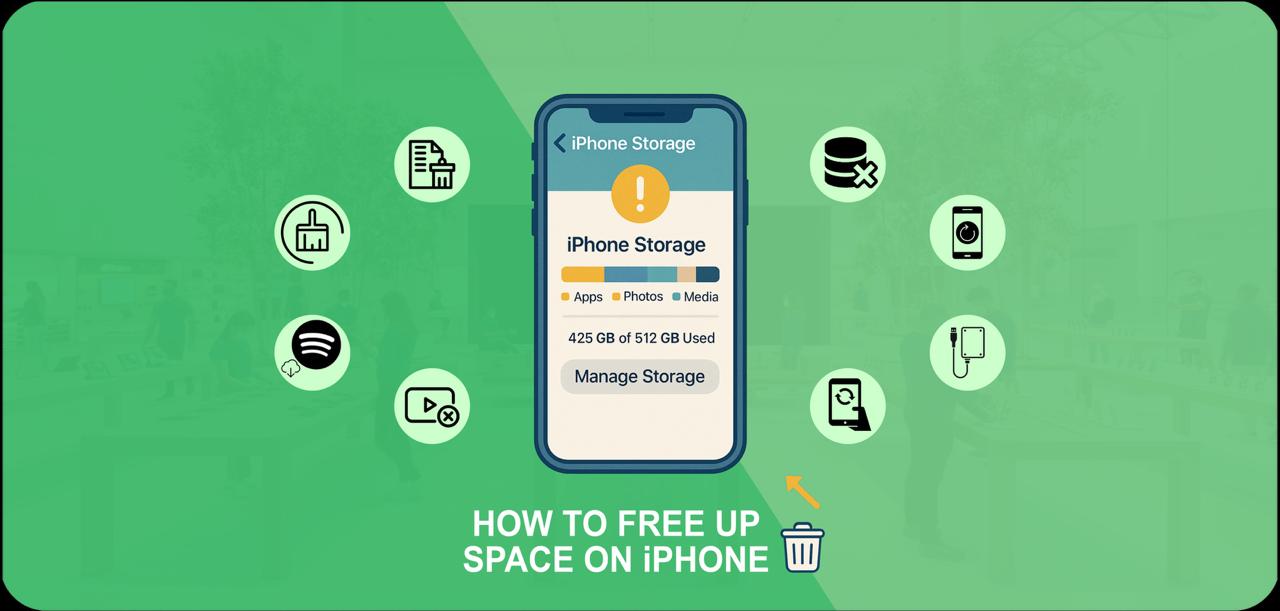Do you hear about the latest news of the windows 10 end of support? Windows 10 is a popular and most usable version between the users of Windows users. It’s going to end on October 14, 2025. You might be concerned about what happens when Windows 10 support ends and how to find the best alternative after this.
There are absolutely good options to choose from if it happens. If you’re thinking about buying a new device, it’s not the only solution. In the current blog, the details and confusion regarding your windows with solutions will be provided. Let’s meet the requirements with us:
Understanding Windows 10 End of Support
The reason Windows 10 Support ends soon is security concerns, your device can be stuck in risk and viruses. You need to change your device or have an update to the recent version of Windows, these are the options. Don’t be afraid of moving further. The proper guidelines with your perspective will assist you to get out of this difficulty.
No doubt, Microsoft has already announced the Windows 10 ending and it’s for our benefit not to take risks and to be safe. Let’s consider a few steps to prepare our PC for the next challenges. Let’s jump right in:
Step 01: Check for Windows Update
The first procedure before delving into anything else is to make sure that are Windows version 10 is added to use and updated or not. This step is essential to have the update about Windows 10 our PC. It will also provide you the security and satisfaction that you are using latest features and patches. To check the windows updates simply you need to follow two steps.
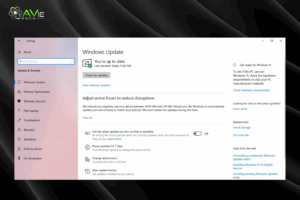
- Go to PC Settings > Update & Security > Windows Update.
- Press the option Check for updates, and start launching the updates that are available to install.
Step 02: Backup Your Data
Backup is the savior procedure to protect your confidential files, your business data, and other professional information. All the data that you currently have on your PC is important to you. To protect the files, you need a hard drive or a cloud storage option. OneDrive is a useful tool that will help you save your images, videos, files, and all other data, including sheets. The method to use an external hard drive is attached below. Let’s learn together:
Method 1. Use an External Hard Drive:
- Firstly, arrange an external hard drive for your PC.
- Connect the hard drive to your PC.
- Now go to the File Explorer app, and start locating your data where you kept it. Try to find all the data because we will take a backup of everything.
- Just use the drag-and-drop method to address the hard drive folder of your PC.

Method 2. Use OneDrive:
- OneDrive might be a good possibility to save your documents.
- Create an account or sign in with a Microsoft account online.
- Then again, repeat the same process of opening File Explorer and finding your files.
- Use the drag-and-drop choice to paste the files into OneDrive for backup.
Step 03: Erase Your Previous Data
Using your data from your PC is not rocket science. By applying simple steps, you can easily remove all the updates from your PC. This stuff is very useful when you are planning to sell your PC or hand it to another person. You can secure your files and easily remove them, so others can’t access them. The step-by-step guidelines are accessible. Let’s check:
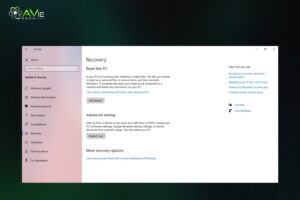
- Turn on your PC, you don’t need to connect your PC to the internet connection.
- Go to the Settings > Update & Security > Recovery.
- Open the further file of Reset this PC > Get Started.
- Select the button Remove everything > Remove Files, and erase the drive properly.
Recycle Your PC Responsibly
When you think that you are fed up or bored with your old PC and want to sell it. My advice is to clean your PC first and then hand it over to anyone. Because you must have your data, including your family pictures, friends, and other videos that belong to you and your loved ones.
Erasing all the data is essential for your safety and protection. Most people misuse the data on the internet, which can get you into trouble. To avoid this kind of trouble, recover the material of security material first. After deleting the data, just go to the recycle bin and delete it from there too. Now you can sell it and enjoy the money for a new device like Windows 11 before the Windows 10 extended support end date.
Update the Version to Windows 11
If you think that’s not the proper technique to sell your old PC and purchase a new one. You are so attached to your old PC that it can also be a reason not to sell. I have an answer for you, so don’t worry. Are you afraid of Windows 10 end of support? Simply upgrade your operating system, remove your previous version of Windows 10, and install Windows 11.

Windows 11 is faster, easily adjustable, improved, and trustworthy. Even the tools function at a faster rate than Windows 10. If you do not know how to launch Windows 11, you can refer to another blog tutorial to install it on your PC without any hassle.
What’s Possible with Windows 11
The Windows 10 extended support cost is not eligible in the end, so work on a new PC. If your device meets the system requirements, you can upgrade to Windows 11 today and enjoy a better, faster, and more secure experience. Here’s what you’ll get:
Enhanced Security
Windows 11 has amazing security features that protect your device from viruses, malware, and other dangers. It has built-in features such as Windows Defender, secure sign-in, and automatic security updates. These tools operate in the background to safeguard your data without slowing down your computer. You can be more confident that your device is safe each time you use it.
Latest and Better Tools
Windows 11 grants you access to new features that make your everyday tasks easier and faster. You can organize your apps and windows with Snap Layouts, which help you multitask better. The new menu is easier to use and understand, and Widgets keep you informed with news, weather, and so on. Moreover, Microsoft Teams is integrated, making it easier to stay connected with friends, family, and colleagues.
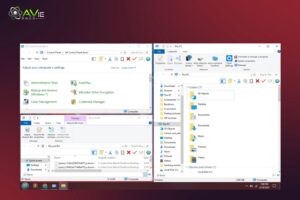
Better Performance
The latest Windows is designed to help your device run faster and smoother. It uses the latest technology to improve speed, reduce battery use, and make your apps work better. Whether you’re browsing the web, doing schoolwork, or playing games, you’ll notice everything feels quicker and more responsive. It’s built to make your computer feel newer and more powerful.
Greater Compatibility
With Windows 11, your computer remains up to date with the latest apps, games, and accessories. It’s designed to be compatible with the latest software and hardware, so you’ll have improved speed and fewer problems. If you have more recent printers, displays, or other equipment, they’ll be more efficient with this system. Now, you don’t need to be concerned about your late tasks.
Long-Term Support
Upgrading to Windows 11 will ensure you still receive updates and support from Microsoft in the future. These updates include new features, security updates, and performance updates that make your device function at its highest level. You never have to worry about being slow or lacking vital updates. Your system will always be up-to-date and secure in the long term.
Next Steps: From Windows 10 to Windows 11
We tried our best to include all the states forward and a proper road map to access Windows 11. Even beginners will understand all the steps. Where to start and how to start is the main concern, and let’s break it down for you:
Check if the PC Can be Upgraded to Windows 11
- To check the capability and the authority of your PC and whether it’s eligible to upgrade or not, turn on your PC and start it. Now go to the bottom and select the Settings > Update & Security > Windows Update.
- The Windows 10 PC requirements will limit your ability. You’ll have the proper idea about Windows 11.
- If you find out that your current Windows 10 is unable to access Windows 11, no worries, there is a choice to purchase a new Windows for your PC.
Purchasing a new Windows 11 PC
To purchase a new Windows, you can adjust the prices according to the company. All the top-rated companies and brands, including Dell, Lenovo, Toshiba, Samsung, Acer, ASUS, and HP, are eligible to get Windows 11. You can find detailed guidelines on using the right PC for you on the Internet. From my perspective, choose Dell and then install a new Windows.
Moving to a Modern Computing Experience with Confidence
We know that we are living in a modern world where experiencing and exploring new things is normal. The security and protection a user needs, Microsoft provides all the facilities with Windows 11. You can easily transform your PC with advanced functions. No doubt the performance, speed, working, and productivity are much longer and more reliable in comparison to Windows 10. It’s high time to shift yourself onto Windows 11 to experience the same functionalities that other users have.
Windows 11 Security Benefits
Microsoft Pluton Security Processor: Pluton, which was created by Microsoft and our silicon partners, is integrated into the processor of the PC and improves many Windows 11 features. All Copilot+ PCs are provided by providing user identity, data, and app protection along with dependable Microsoft updates that are provided using safe deployment best practices.

Hardware and Software Integration: Comparing Windows 10 devices to those with virtualization-based security, memory integrity, secure boot, and the vulnerable driver block list, Windows Hello Enhanced Sign-in Security, and the Trusted Platform Module (TPM) defaults. The extra security is a result of these features.
Safer App Experience: By automatically removing untrusted or possibly dangerous apps, Windows 11’s Smart App Control improves security and makes computing safer and more dependable. Without affecting functionality, this proactive feature helps protect you from viruses and other threats.
Windows Hello to Protect Passkeys: By making it more difficult for hackers to use stolen passwords in phishing attempts, passkeys are an additional safe step toward completely doing away with passwords.
Final Talk
The concern of Windows 10 end of support is considerable, and we have discussed all the possible solutions regarding your problem. It’s not a big deal if Microsoft feels uneasy about working on it more. There are a lot of reasons behind ending it because the Microsoft team doesn’t want to put anyone in trouble.
Security is a priority. To protect users, Microsoft has decided to launch Windows 11 with new updates. You can surely choose to hand over your old PC and get a new device or just update to the latest version of Windows 11. Be patient and prepare yourself for the following challenges by following our above guide. Have a good day.
FAQs
Can I still use Windows 10 after 2025?
The latest update from Microsoft tells us that after 14 October 2025, we’ll no longer be able to continue using Windows 10, but if this update changes, then we hopefully can.
What happens when Windows 10 support ends?
After Windows 10 ends, we can use Windows 11 and launch it on our devices, and if your device doesn’t support Windows 11, replace it with a new one.
When will Windows 10 support end?
Our current updates indicate that Windows 10 will be discontinued on October 14, 2025.
Is Windows 10 still supported in 2025?
Yes, it is supported now and will remain till the middle of October.
Will Windows 10 be discontinued?
Yes, the latest news does not support Windows 10. We hope for the best, but it might be harmful to the devices.