“Can you transfer data from Android to iPhone”, is one of the commonly asked questions from new iPhone users. If you plan to buy a new iPhone or just switch from Android to iPhone, data transfer would be one of the major concerns. In this situation, you will be looking for a smooth data transfer from Android to iPhone. Therefore, this ultimate guide “How to transfer data from Android to iPhone” is helpful for you.
Transferring data between similar devices like “Android to Android” or “iPhone to iPhone” is not as challenging as data transfer from “Android to iPhone”. Especially for the first time, you may be anxious about data loss or file format issues. However, it’s not as risky or hard to transfer data, if you follow the instructions or steps carefully. Don’t miss any part of this guide, otherwise, you may not transfer data as fluently as you want. In this guide, we will discuss in detail how to transfer all data from Android to iPhone.
Things to Remember Before Data Transfer from Android to iPhone
Some instructions that should be in mind while data transfer from Android to iPhone. These things not only protect your device from data loss issues but also ensure fast and smooth data transfer.

Stable and Secure Wifi Connection:
When transferring data from Android to iPhone, ensure both devices are connected to healthy and stable Wi-Fi. If the internet fluctuates continuously, you may experience extremely slow or no data transfer. Moreover, some files may not be open because of missing information during data transfer. Aside, do not use public wifi or any other open wifi connection for data transfer, it may lead to data leaks.
Enough Battery Percentage:
Before start transferring data from Android to iPhone, check the battery percentage of both smartphones. It is recommended, that both devices should be charged at least 75%, otherwise, you may run out of charging of one or both smartphones during data transfer. So, ensure both devices are charged enough to operate smoothly for hours.
Device Storage:
Another crucial thing to remember before performing data transfer activity is device storage. Your iPhone should have enough storage to receive all the data coming from Android device. In case of low data storage, your all data will not be transferred successfully. Therefore, ensure your iPhone has enough internal storage before transferring data from Android to iPhone.
Compatibility:
Some Android apps, and file formats, may not be supported by a particular version of the iPhone. That’s why cross-check all the data you are going to transfer, otherwise, you may find some data missing. Moreover, some apps or files may be transferred but not open on Android. Therefore, do your homework carefully before setting up data transfer from Android to iPhone.
How to Transfer Data from Android to iPhone:
Method:1 Use the Move to iOS app for Data Transfer
The fastest and easiest way to transfer data from Android to iPhone is via the “Move to iOS app”. You can smoothly transfer data while following the instructions below:
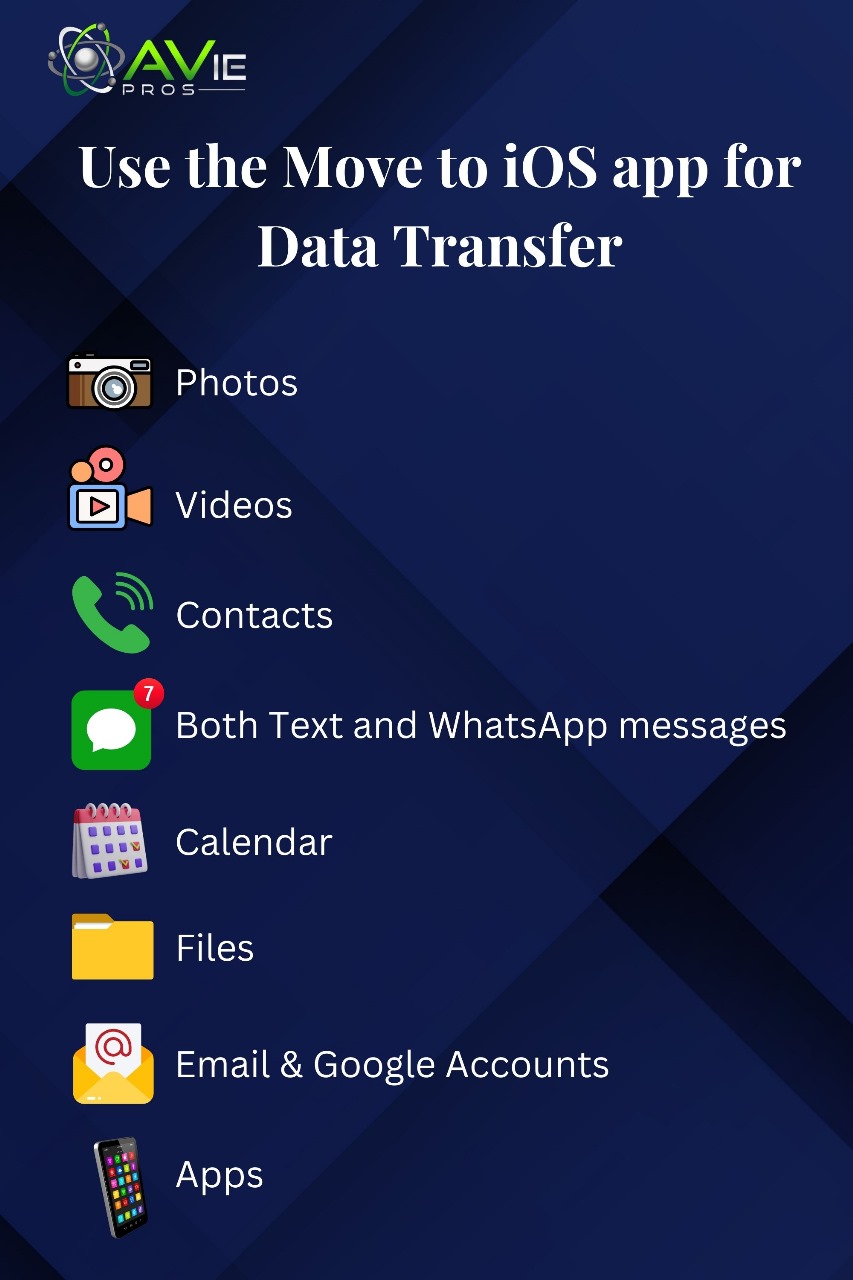
First of all, we are enlisting items that can be transferred with this method.
- Photos
- Videos
- Contacts
- Both Text and WhatsApp messages
- Calendar
- Files
- Google Accounts
- Email Accounts
- Apps
Steps to Follow for Data Transfer Via “Move to iOS app”:
1: First of all, go to the Google Play Store of your Android phone and Download the “Move to iOS app’.
2: Then Install the application on your mobile.
3: Connect both devices with a stable wifi connection
4: Set up your iPhone and select the option of data transfer from Android.
5: Open the Move to iOS app on your Android, agree terms and conditions, and tap on continue
6: A one-time code will appear on your iPhone device, enter the code for pairing both devices.
7: After pairing, you can select the data you want to transfer from Android to iPhone.
By following the above procedure you can easily transfer text messages from Android to iPhone, Photos, videos, contacts, and other data.
Manually Transfer Data from Android to iPhone Using PC:
By using this simple method, you can transfer data manually from Android to iPhone via PC. This method allows you to control the data transfer, you can easily select the photos, videos, and files you want to transfer. That’s how you can manage your data nicely during transfer.
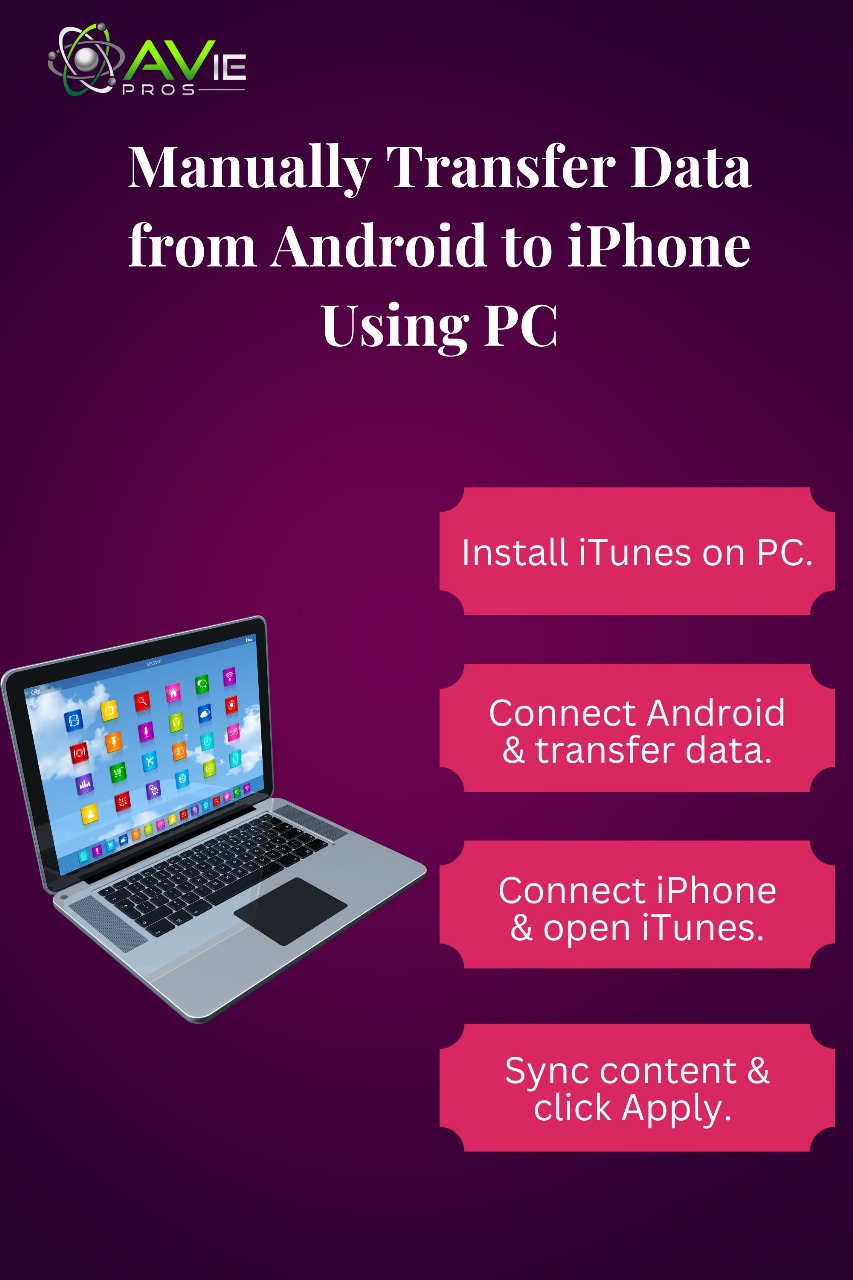
There are a few steps to manually transfer data from Android to iPhone.
Steps to Follow for Manually Data Transfer Via PC:
1: First of all, install the latest version of iTunes on your PC.
2: Connect your Android phone to your PC via cable or BlueTooth after iTunes installation.
3: Select desired data from Android and transfer it to PC.
4: After transferring all the data into your computer, connect your iPhone to it.
5: Open iTunes on the computer and select iPhone as a device for data transfer.
6: Sync content that you want to transfer to the connected device.
7: After done with all Sync, click “Apply” on the bottom right corner for smooth data transfer within the minimum time.
This method allows data transfer to occur smoothly, and you can also manage data and transfer it frequently as per your requirements. Another good thing about this method is that only a single smartphone device will be in operation at the time. So, you can perform your activities on another mobile phone without any difficulty.
How to Transfer Data from Android to iPhone with Google Drive:
Google Drive is another efficient way to transfer data from Android to iPhone. It is also one of the easiest methods to transfer data from Android to iPhone without resetting. When transferring data via Google Drive, only one smartphone device is in use at a time. Moreover, you do not need a cable or Bluetooth connection.
However, it requires a stable internet connection and enough memory to save data on Google Drive. It’s a straightforward method and doesn’t demand much effort. First of all, Install Google Drive on your Android smartphone and transfer data i.e. photos, videos, documents, apps, messages, contacts, and any other data you want to transfer. Once all the data is transferred to Google Drive from Android.
Take your iPhone install the Google Drive app on it and access your data within no time. You can download any required data from Google Drive to your iPhone whenever you want. Keep in mind, that you should sign in with the same account as of Android to access Google Drive data.
Transfer Data from Android to iPhone using Email Account:
The fastest and easiest method of transferring data from Android to iPhone is using email is fastest and simple. However, you can not transfer all the data by using this method. You can only send files up to 25 Mb once via email. This method is usually used to transfer photos, small videos, Excel sheets, contacts, messages, and Word documents. Some small apps can also be transferred via email accounts.
In this method, you open a Gmail account on Android, attach the file you want to transfer, and send it to another email account. Then, you log in to the email account on your iPhone where the files are transferred and receive all the data on your iPhone.
How to Transfer Whatsapp Data from Android to iPhone:
To transfer WhatsApp data from Android to iPhone, Move to iOS is the best way. Follow the mentioned directions to transfer data.
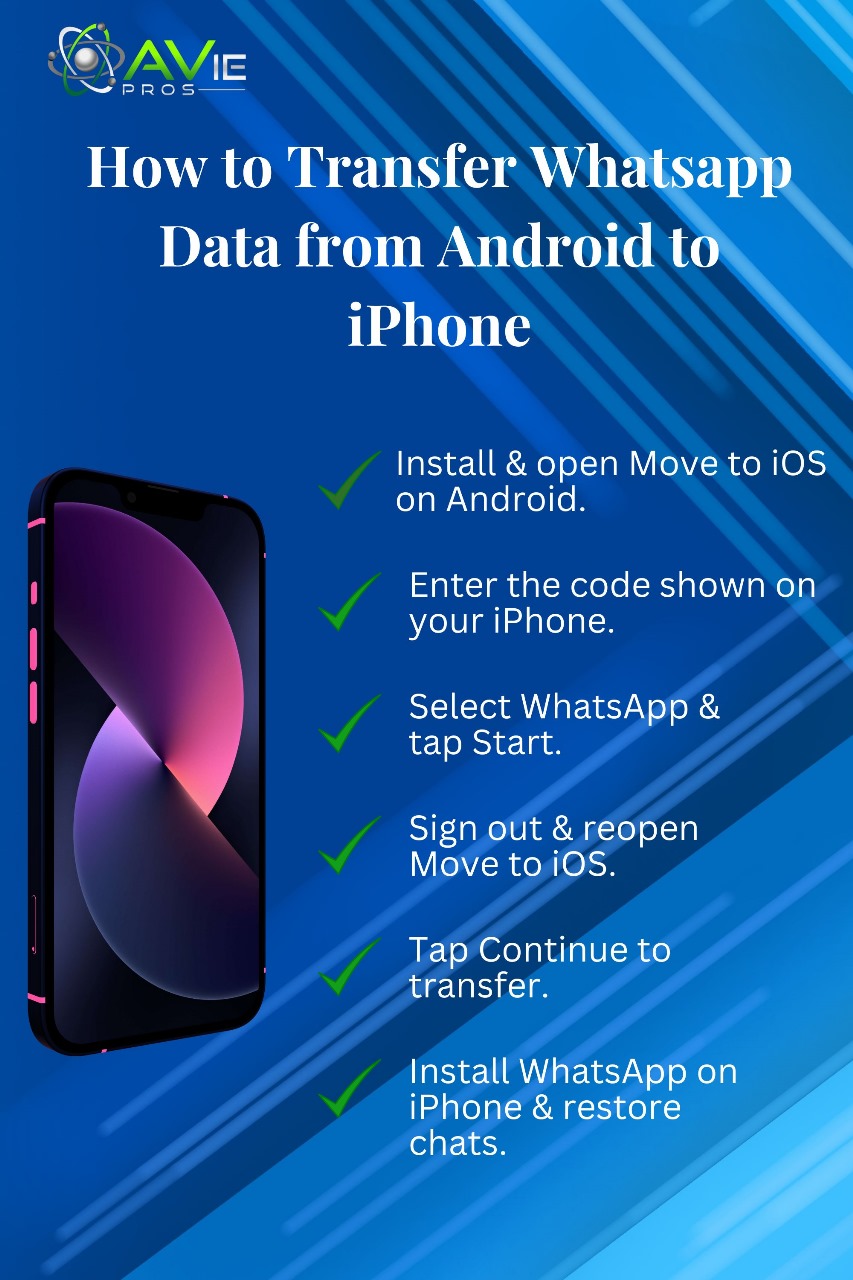
- Install and open Move to iOS on your Android.
- The Code will appear on your connected iPhone screen.
- Enter the Code on Android, tap, and follow the instructions to continue.
- Select Whatsapp for data transfer.
- Tap start on the screen and your WhatsApp will get data to export.
- After this, sign out of WhatsApp and move to the “Move to iOS” app.
- Tap continue here to begin data transfer from Android to iPhone.
- Download and install Whatsapp on your iPhone.
- Now, you can easily restore your all Whatsapp chats.
Some Common Concerns While Transferring Data from Android to iPhone:
Although you can transfer data from Android to iPhone while using any of the above-mentioned methods. However, there are some common issues you may face while transferring data between smartphone devices.
Compatibility Issues:
One major concern during data transfer from Android to iPhone is device compatibility. Some applications are specifically developed for Android and can only be used in Android versions. Thus, such apps can not be easily transferred to the iPhone. Sometimes, versions or file formats may be incompatible with a particular smartphone device and make transfer difficult.
So, we are not sure you can transfer 100% desired data from Android to iPhone via any method. Therefore, first, ensure the file’s format and compatibility before transferring data between devices.
Data Loss:
If you follow the above guidelines, there are limited chances of data loss. It does not matter what method you use for data transfer; carefully follow the steps to avoid data loss. Data loss can occur due to insufficient storage on the receiving device, incomplete backup, or incompatible file format. Sometimes, an inconsistent internet connection may result in data loss. So, prepare well and cover all aspects before transferring data from Android to iPhone.
Time Consumption:
The time it takes to transfer data will depend on how much data you want to transfer, the quality of your devices, and the stability of your internet connection. In the case of massive data transfer, time consumption will be high. So don’t frustrate or panic, rather wait patiently until all the data transfers smoothly. While transferring data from Android to iPhone continuously monitor internet connection.
If your internet connection is unstable or you are using an old version of Android or iPhone, your data transfer speed will be low. Therefore, you will have to wait a bit longer for data transfer in such scenarios.
Backup Your Data to Google Account:
You must keep your data backup to your Android Google account to avoid data loss. Simply go to the Google tab, click on backup, and syn data you want to backup to Google account. You can access your backup data at any time by logging in to your Gmail account. That’s how you can minimize the risk of data loss. So, it’s highly recommended to back up your crucial data at least before transferring data from Android to iPhone after setup.
FAQs:
What is the Fastest Way to Transfer Data from Android to iPhone?
If you need to transfer a large amount of data, “Move to iOS” is the most efficient and fastest method. This process allows you to easily transfer bulk data. However, you can also use the email data transfer method to transfer only photos, small videos, and documents.
Is it possible to use the “Move to iOS app” in the already set up iPhone?
No, you can not use this method if your iPhone is already set up. However, other methods like Google Drive and Cloud Storage can be used for data transfer from Android to iPhone after setup.
Is it easy to data transfer from Android to iPhone?
The data transfer from Android to iPhone is somehow challenging. However, by following any complete process thoroughly you can easily transfer data.
Is there any risk of Data loss, While transferring data from Android to iPhone?
Yes, there is a minimum risk of data loss while transferring from Android to iPhone. You can successfully data transfer without any data loss by following the instructions given in this ultimate guide.
Conclusion:
Surely you will be able to data transfer successfully after going through this guide “How to Transfer Data from Android to iPhone”. “Move to iOS” is the best way to transfer data efficiently and quickly from Android to iPhone. However, you can use any method depending on the amount and category of your data. Keep in mind, that you have to follow all the instructions carefully to avoid the risk of data loss or any other issues.



