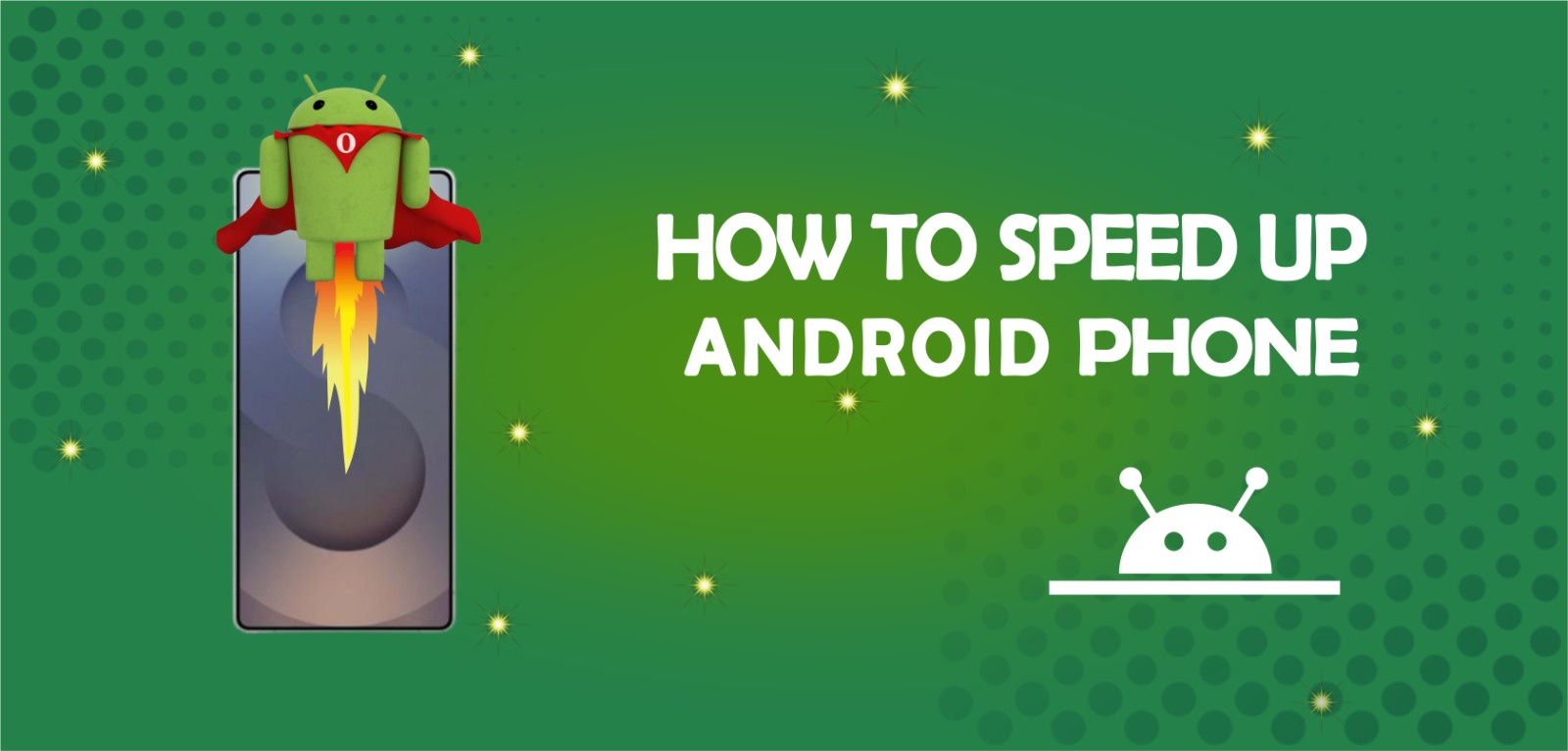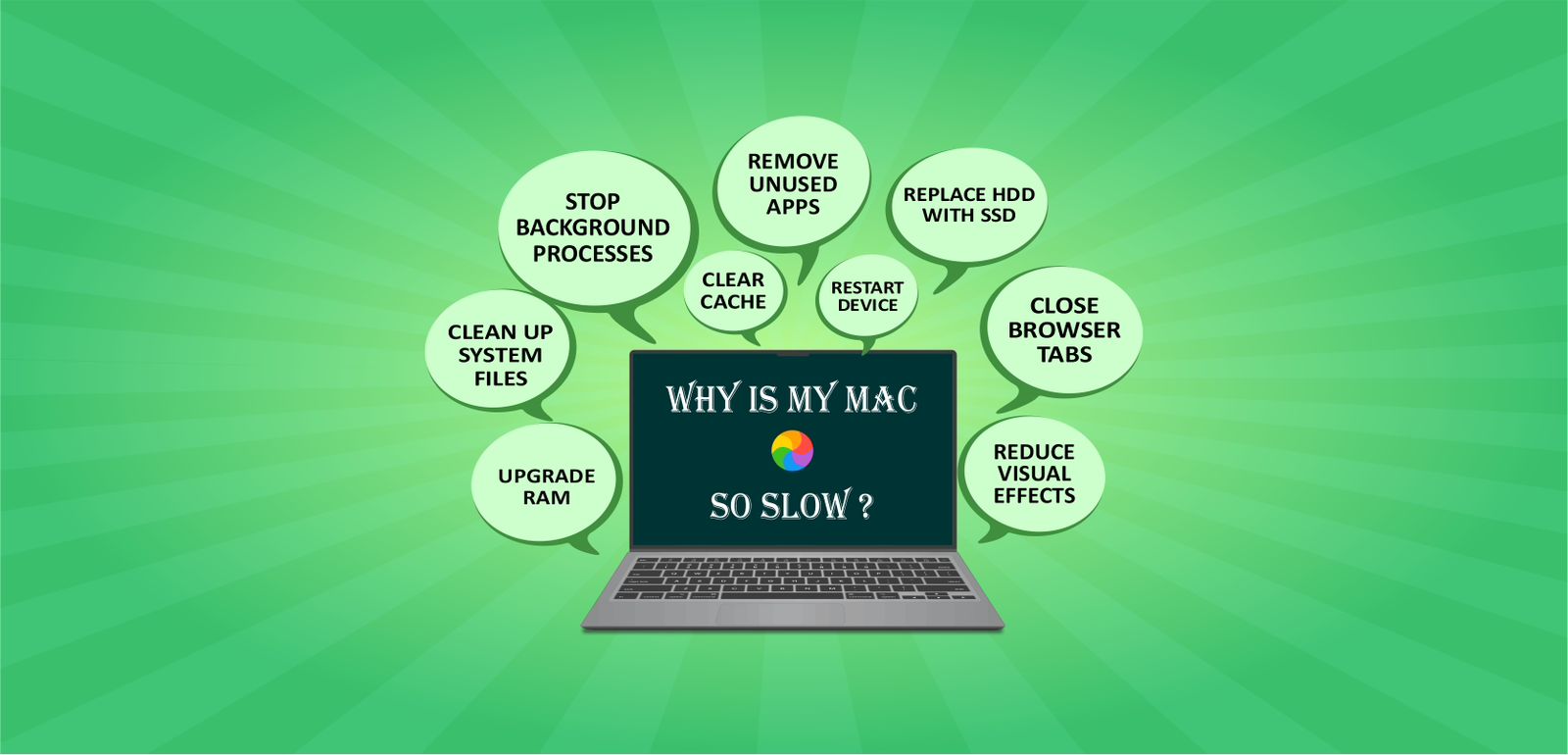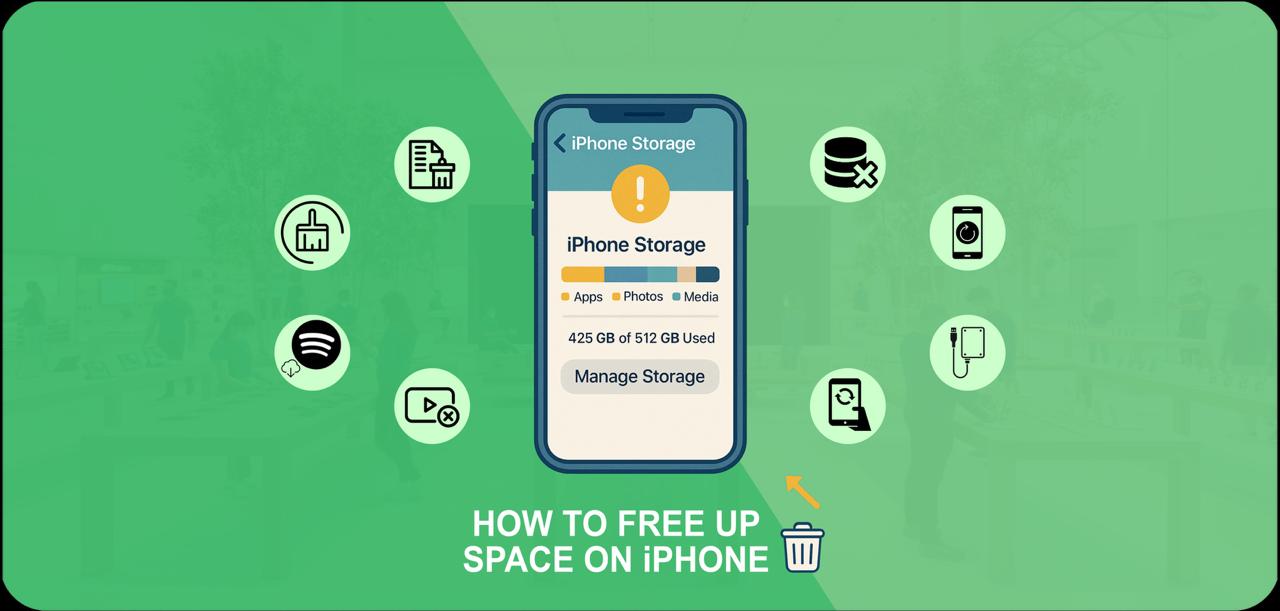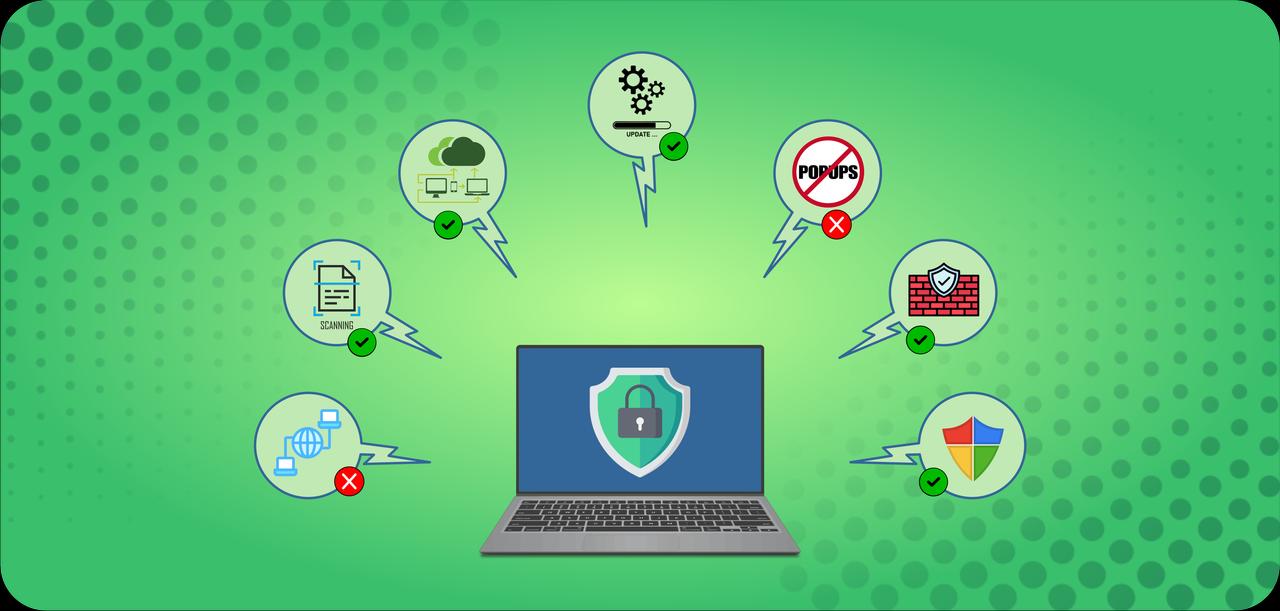Are you looking for solutions to fix the speed of your smartphone like others? We know many of us are considering replacing our current phone with a new one, but is it the right decision? Don’t worry, all the fix methods are next to this point, and you should try to fix your current device. Here are the steps on how to speed up Android phone and make it into effortless way. Let’s explore:
How to Speed up Android Phone: Step by Step Guide
There are multiple ways to make android phones faster. The performance can be increases by following different steps. Have a detailed look:
Restart your Android Device
Restarting your phone is the quickest way to increase its speed. A slow phone performance can be fixed by using a power cycle. The simple way to restart your Android is, just hold the power button down; it will pop up two or three suggestions to select. Then go with a restart or reboot.
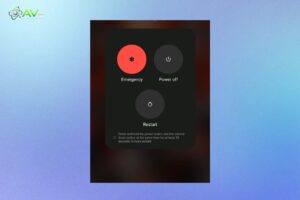
However, after a couple of days, your device can still be in the same condition. Luckily, you can plan an automated restart for specific times with a certain manufacturer, such as Samsung’s One UI. It is even possible to set it to restart on specific days of the week. OnePlus, Xiaomi, and OPPO are some more Android manufacturers that have this amazing feature.
Uninstall Unused Apps
Everyone has it; if you have that, we don’t use it, but we install it sometimes. These unnecessary apps are not for work and fill the space. These kinds of unused tools can be the reason for the low speed of your Android. It also contains a large amount of storage and power that the operating system provides in the background. The best part is that we have access to uninstall these apps to resolve this issue.
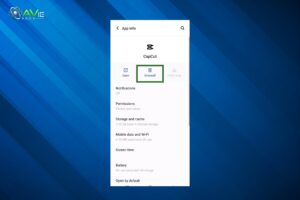
The simple and quick method to remove the apps is, simply long press on the app it will be automatically selected then, click on the minus icon on it. This way it will be uninstalled. We don’t prefer to remove your working apps but you must have those applications that are not in your use. Just figure it out and remove unnecessary data from your phone to speed up the process of the performance.
Update Remaining Apps
Updating the apps is the best way to make your phone better than before. This way you can fix a lot of fixes and make your phone virus free and safe. If you are not aware from the procedure of updating then let me tell you that you just need to open the Android Settings > Updates > Update All.
To update all of the apps, scroll down to the list and choose Update All. Go to Manage Apps & Device > Manage on an Android device after opening Google Play and choosing your profile. For every one that has an update available, select Update. This will speed up Android phone performance.
Remove Pictures
The majority of a phone’s storage space normally gets used by photos and videos. You can review them and decide if anything has to be deleted. If this process takes more time, you can back up all data by uploading them to a cloud service. To find out how much storage a phone is using, go to Settings > Storage on an Android device. You can view the amount of storage space that videos and images have.
Google Photos may be used to store photos and videos on Android devices. Either register for a new account or sign in with an existing one. In the upper right corner, tap your account symbol. By choosing Google Photos Settings > Backup & Sync, you can turn on Backup & Sync. Every picture and video of your as a memory will be automatically backed up to Google Photos. When you want to see these, open Google photos and connect your phone with Wi-Fi and enjoy.
Clear the Cache
The most amazing feature that the complete discovered is Cache clear. This is the best thing that you have in your phone to clean up the space. If you are stuck in an unnecessary app or having the trouble with any specific tool just clear its cache. A lot of people might be thinking what is the working of cache?
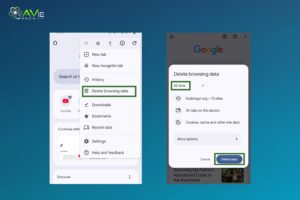
Let me clarify the confusion; it removes all the previous data, including your account. After removing the cache memory, the app will look like new, and you have to proceed it like recently downloaded. The method of clearing cache of any app is, tap and hold the app icon from your home screen to bring up a menu. Next, select App Info > Storage > Cache Clear.
Replace Large Apps with Lite Apps
The actual and original applications are heavy. These applications consume a lot of space and processing system energy. Even though it takes a lot of time to download on your Android. The easiest and the quick procedure to address this issue, install Lite apps instead of the actual ones. There are so many applications that have a lite version, like Facebook, Instagram, TikTok, and Twitter.
Just go to the Play Store and search Lite Instagram or whatever you want. Click on the install button and let it for the installation. After a few seconds, you will have the application. Now it’s high time to remove the previous real app of Instagram. It’s the pure fine solution to get fast Android phone.
Speed Up Android Animations
Android animation versions are also accessible for customization on your Android phones and tablets. The customization is possible for every communication. The animation speed and the transition edits are not suitable for the phone. So, turn off the buttons by using the given process:
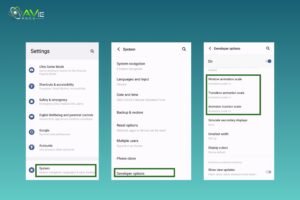
- You must first activate Developer Settings on your smartphone to customize the animation speed.
- Find the Build number entry by going to Settings > About Phone or About Device.
- Press it seven times, or until the message “You are now a developer” appears.
- To access the Developer options sub-menu, go back to the main settings menu.
- Find the three animation-related settings here. Just turn them off completely or set each one to a lesser setting (the default is 1x).
Remove Widgets
Your device’s battery life and performance can be significantly impacted by widgets, live wallpapers, and other interactive features on your home screen. The continuous live movement of different videos and wallpapers can affect the phone system.
Another major resource waste is the Google feed that appears to the left of your primary home screen. Since you can disable it from the settings menu. Remove all these system functions and try simple ones. There are a lot of lighter choices available than the default one.
Stop Automatic Updates Apps
No doubt, updating the app is the best way to prevent your phone from running new viruses. There is another side to what we need to focus that we must avoid the automatic update apps process. It has a heavy load on the phone and causes lag in the speed. It makes the user interface slowly and lowers the processing capacity.
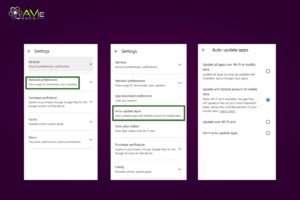
To turn off the setting there are two ways. It could be possible by Play Store and also via settings. The number phone ask for update all. Click on the pause button to revoke the process. Use these procedures for fast android phones:
- Launch the Play Store.
- Select Network Preferences by pressing on your profile picture in the top-right corner.
- Lastly, as seen above, just switch the Auto-update setting to don’t auto-update apps.
Check for OS Updates
Operating system updates should be installed as soon as they officially become available in order to fix security issues, take advantage of new features, and fix problems that can cause your system to perform better.
It may be necessary to manually upgrade your phone, or it may update on its own. To check for updates, follow these steps: Go to Settings > System applications updater or Software update. To install any updates that are available, tap Download.
Factory Reset
A factory reset can help bring your smartphone back to its former beauty if the other suggestions on this list didn’t produce notable effects. A factory reset returns the software on your device to its original configuration, as the name suggests. Reinstalling all of your apps is a bit of a task, but it could significantly improve the speed of your Android device.
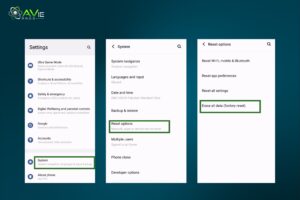
This is because you are removing all of the data and applications that aren’t needed and could otherwise slow down your device. Go to Settings > System > Reset options > to do a factory reset on your Android device. Follow the on-screen directions and perform a factory reset or data deletion.
Delete Old Chats and Media
For example, WhatsApp saves the complete chat database on your local storage in addition to downloaded data. On slower devices, this can be a major issue, particularly if you have gained tens of thousands of messages over the years.
This problem is simple to fix, however, it can take some time. Telegram has built-in deletion features, but apps like WhatsApp need you to manually clear out irrelevant communications every several weeks. Remember to remove media files as well. This is how to speed up android phone.
Disable Pre-Installed Applications
The fact about the pre-installed applications is quite difficult to understand but the solution is accessible for everyone. The apps that contains ad-support, low-end gadgets can particularly affect your phone in the end. Music/video players, device scanner apps, and specialized theme stores are a few notable examples.
Disable Assistants
For short searches, Google’s Gemini and Assistant chatbots can be useful. However, some of your device’s performance budget is needed to run the background service. To possibly speed up your Android smartphone, you could wish to turn off the background feature if you’re using an older model. Navigate to the Google app and press on your profile picture, which is situated in the upper-right area of the screen, to disable hands-free assistant.
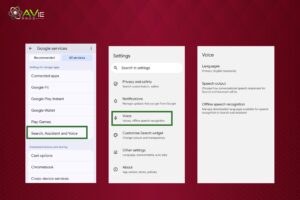
Next, select Settings > Google Assistant > Hey Google & Voice Match to turn off the service. You can still access the Assistant manually, so don’t worry. If you’re using Android gestures, you can either swipe diagonally from either bottom corner or long-press the home button. You should also think about turning off Bixby Voice if you’re using a Samsung smartphone.
Remove Unnecessary Permissions
Everyone knows that in the Android app setting, almost each app contains a few permission settings. We unknowingly allow all the permissions that even unnecessary. Like, location, microphone, voice, sound, ads, notifications and much more. In this way, we don’t receive the continuous notifications and its helpful.
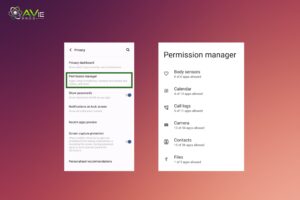
For example: Automatic screen on function works we pick our phone upward, the phone will automatically on and ask for password. This feature harm the speed. To get a quick overview of app permissions, just go to Settings > Privacy > Permission manager. As an alternative, you can tap App Info, then Permissions, after holding down any app icon on your home screen.
Avoid Anti-Virus
The best way to speed up or maintain the phone speed is to keep it clean and away from viruses. The software named as anti-virus are easily available in the app stores. In real, background task-killing applications looks like a brilliant idea and people attract toward applications. But it can harm the device more than good.
Only a few anti-virus apps that considered to be good for well-known reasons but we can’t exactly find the originals. So, try to avoid to install different kind of anti-viruses. Additionally, there are already built-in features in the Play Store and Google Play Services to identify potentially harmful apps on your device.
Wrapping Up
How to speed up Android phone contains a lot of details to work on. It includes removing the unnecessary data like files, pictures, and videos. Even more, you can uninstall the temporary apps that you don’t use. Try to update your phone version when a new update comes. Restart your phone after doing a lot of work.
Ensure to install an anti-virus app and continue the clear cache process to speed up Android. All the essential rules and the method of using an Android phone correctly are mentioned above in the article. Pay heed to instructions and follow useful tips for long-term speed and to fix slow Android phone issues.
FAQs
Can we use an anti-virus app to speed up Android?
Yes, there are various options available on the Google Play Store.
Can we use the clear cache method for better speed?
It could be a good option to clear the unnecessary data Behar the apps that help in speeding.
Are updates available for Android versions?
Every Android phone has different versions that have an update notification after a few months. The updates remove the viruses and fix the bugs. You can check your update notification from the Android phone settings app.
If an Android phone’s speed is low, then what’s the go-to option?
Simply, close all the applications and restart your phone to give it a boost. It will work like magic and you’ll be able to use your Android again normally.
How to speed up Android Phone?
Restarting your Android phone, clearing storage space, deleting unnecessary apps, cleaning the cache, and updating the operating system and apps are all ways to speed it up.