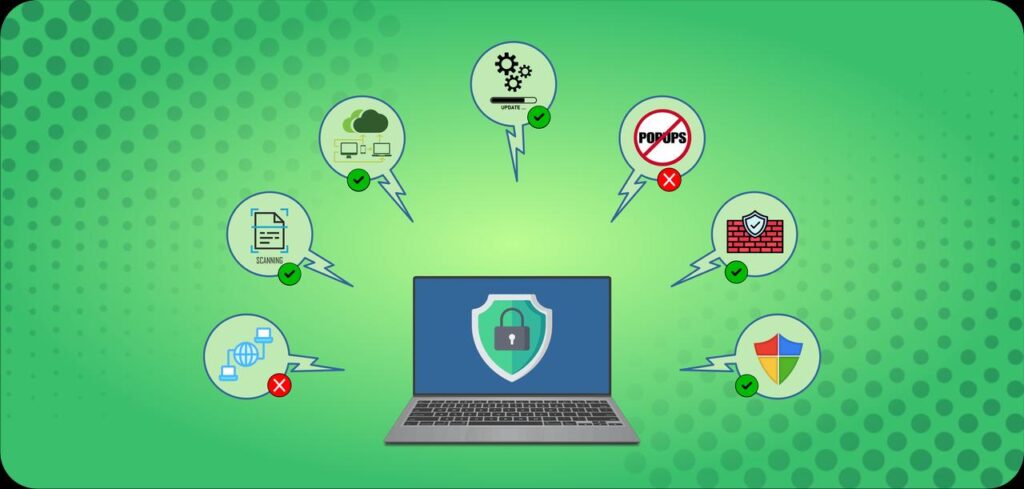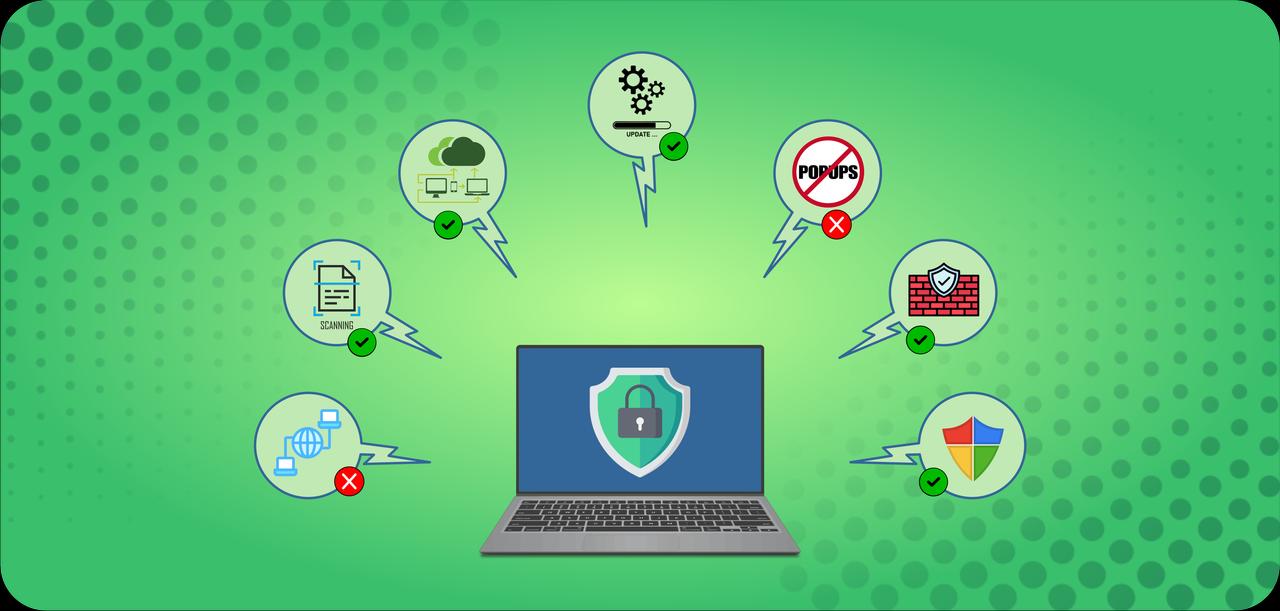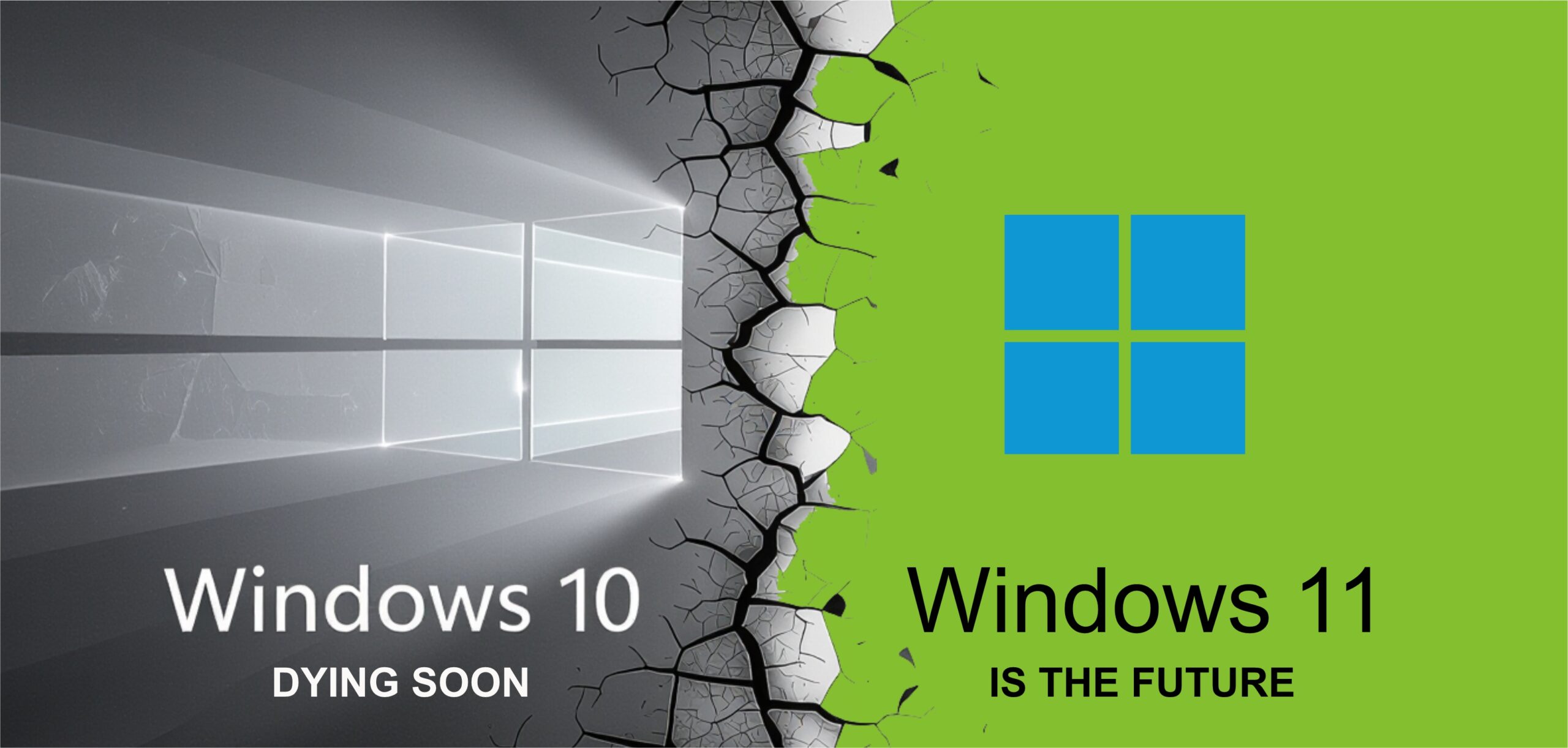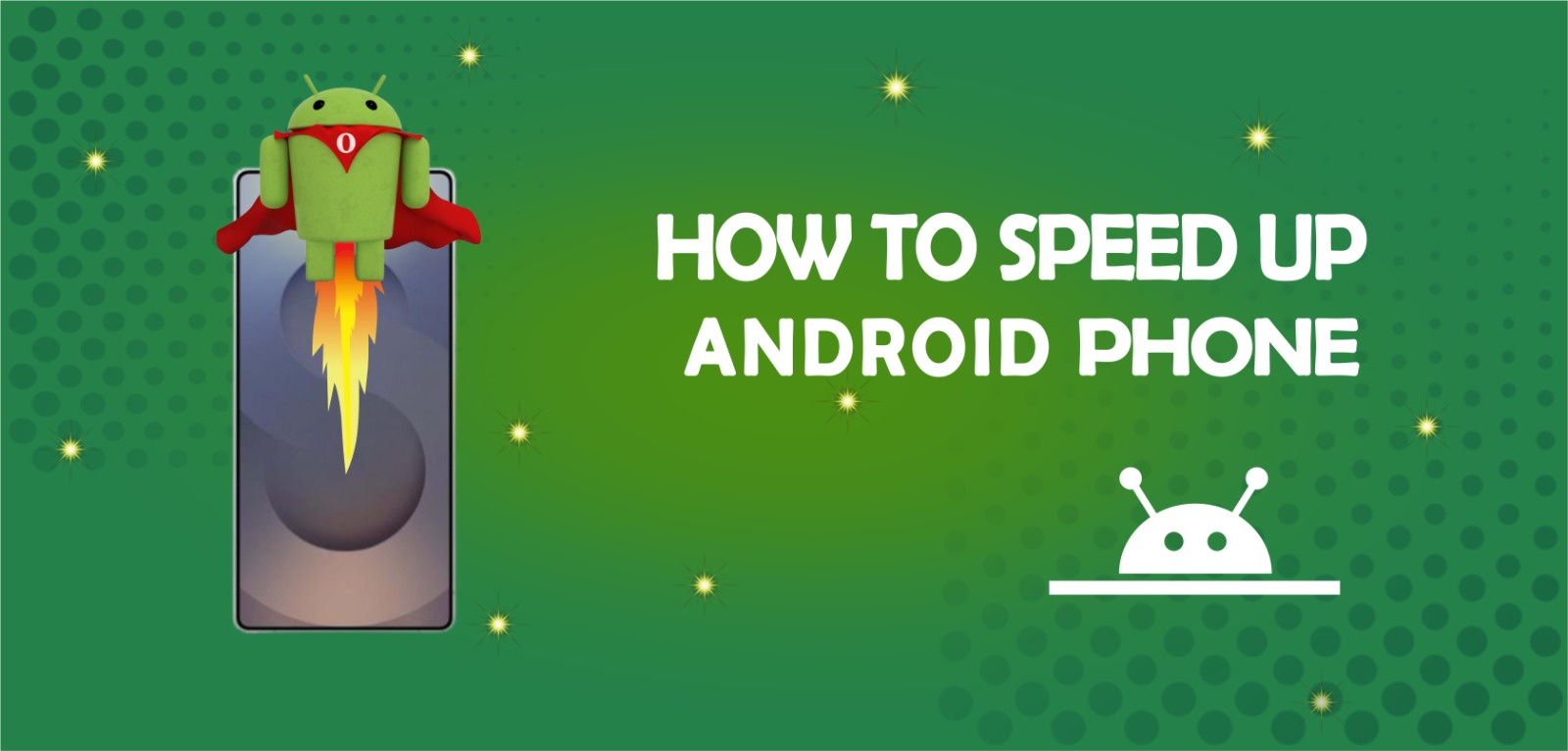The techniques used by cybercriminals to launch attacks have changed along with technology. Cybercriminals are always developing new ways to get into devices using cyberattacks like viruses. Understanding viruses and how to defend your devices from them is crucial. Let’s explore it to clean computer from virus:
What is a Virus?
Cybercriminals can enter your device and infect or damage your system via a virus, a sort of malware. To steal, corrupt, or remove whatever data and software they access, viruses may spread from one device to another. Viruses bind to your device’s programs to duplicate themselves.

They spread while the compromised software is operating on your computer. Without your knowledge, cybercriminals use malware to slow down your systems and track your device activities. Detecting a virus on your device might be challenging since it remains silent until the compromised program is launched.
What does a Computer Virus do?
Some computer viruses are designed to damage programs, erase data, or reformat the hard drive to cause harm to your machine. Others simply duplicate themselves or overload a network with traffic, rendering all internet activity impossible. By using up memory and causing frequent failures, even less serious computer infections can seriously impair system performance.
Peer-to-peer downloading websites were found to be used by the botnet virus Gameover ZueS in 2013 to spread ransomware and perpetrate banking fraud. Although there are still tens of thousands of computer viruses on the internet, they have changed their tactics and are now joined by various malware varieties such as ransomware, Trojans, and worms.
How does a Computer get a Virus?
Since computer viruses have existed for as long as personal computers have, virus creators are aware that the simplest way to spread a virus is always through human error. As a result, even if powerful antivirus software can successfully block the majority of online threats.
It is powerless to stop users from clicking on malicious links or downloading compromised software on their computers. Keep in mind that you can be unintentionally allowing a viral program to infect your computer when you download data or programs from an unknown website. Malicious emails may also contain links that start an automatic download.
How do Computer Viruses Spread?
Networks, DVDs, email attachments, and external storage devices like USB sticks are just a few of the ways viruses can spread. Infected floppy disks were a typical way for early computer viruses to spread since device connections were much more restricted than they are now. Links between internet-enabled gadgets are common these days.
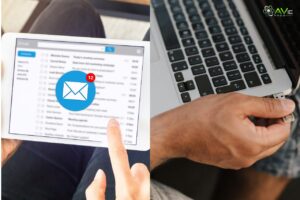
This gives viruses plenty of opportunity for growth. The most popular way for computer viruses to spread is through malicious email attachments, according to the U.S. Cybersecurity and Infrastructure Security Agency. The majority of computer viruses protection, but not all of them, need a user to do something, such as clicking a link or turning on “macros,” to spread.
Protect your Computer from Viruses
You’ll likely use your computer for most of your work if you have a website. This means that there is an actual possibility that any files you upload to your website could also be infected if your PC is infected with a virus.
This could result in your website failing, your web host taking it offline, or your users’ devices becoming infected as well. Here are some creative ways to protect your computer from viruses, to make sure this doesn’t happen.
1. Use an Anti-Virus Program
Installing an anti-virus program, such as Norton, McAfee, Sophos, or Kaspersky, is the most crucial thing you can do to keep your computer clear of viruses, ransomware, and other malware.
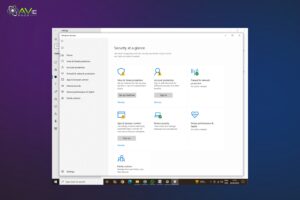
Avast and AVG are two free choices, however, the majority of them are premium options. These extremely advanced technologies will continuously defend your computer from a wide variety of attacks. They have to be in the background at all times.
2. Turn on your PC’s Firewall
Firewalls are built into both Mac OS and Windows. By controlling network traffic, these creative techniques help safeguard your computer and the information and files kept on it.

They perform this by preventing without permission and undesirable traffic, such as viruses and hacker attacks, from reaching your computer via the network. Verify that your firewall is turned on.
3. Keep Software Updated
Many applications, including the operating system and all of the loaded software, will be running on your computer. These may have safety issues that let hackers or malware access the computer. Installing updates as soon as they become available will remove any vulnerabilities in the previous version, which is an easy approach to prevent this from happening.
4. Turn on Secure Browsing
Anti-virus software frequently includes free secure browsing features. Their responsibility is to keep you away from websites that could damage your PC. Certain websites have been programmed to infect your computer as soon as your browser opens them. By blocking access to these websites, secure browsing will stop your browser from accessing them and will instead show a warning page.
5. Block Popups
Cybercriminals also attempt to infect your computer using pop-ups. Some popups require a click to be activated, while others are made to steal login credentials and other private data. In other cases, you may become infected as soon as the pop-up appears.
Naturally, not all pop-ups are harmful, and many websites use them to present offers and advertisements legally. However, it might be challenging to identify the harmful ones. Pop-up blockers can be installed as an add-on or are included in many browsers.
6. Don’t Download Software from Unsafe Sites
Be extremely cautious about where you get software if you’re looking for a deal. Some scammers corrupt software, causing your computer to become infected when you download and install it.
To increase the number of downloads, they frequently get copies of genuine, well-known software, change the programming with malware, and then promote it online for free or at a discount. Avoid using software sources you are not familiar with to prevent this.
7. Virus-Check External Drives

Any external storage device, such as a mobile phone or external hard drive, that you plug into your computer runs the risk of spreading an infection or stealing data from it. Always have your antivirus software scan the device after plugging it in before opening or moving any data to avoid this. The anti-virus program will detect it if it is infected.
8. Scan Files before Uploading to the Website
Antivirus software can also look for malware in specific files and folders. By scanning the content before uploading it to your website, you can ensure that it is virus-free. To accomplish this, launch your file explorer, right-click on the file, and select “Scan.”
9. Disable Remote Access
Remote access is a helpful tool since it allows computer professionals to fix your computer remotely. It is extremely unlikely that you will require this service, still. Unfortunately, hackers use remote access to access computers. Once inside, they can spy on you, steal your data, and infect it with malware. By turning off remote access, they can’t use this attack approach.
10. Backup your PC
In the worst-case scenario, removing malware from your computer could be a challenging and costly task. You can lose all of your files and programs as a result. Making regular backups is the simplest method to return your computer to its original state without losing your data.

Although the amount of free space provided may not be sufficient for your full hard disk, you may still do this for free nowadays with programs like Microsoft 356 or your antivirus program.
How are Computer Viruses Removed?
The ability of antivirus software to identify and avoid computer infections has advanced significantly. However, the easiest way to get rid of an infection on a device is still to install an antivirus program.
Most software will “scan” for the malicious program once it has been installed. The antivirus software will display removal options after it has been located. If this cannot be accomplished automatically, several security suppliers provide free technical support for virus removal.
Examples of Computer Viruses
Peer-to-peer downloading websites were found to be used by the botnet virus Gameover ZueS in 2013 to spread ransomware and conduct banking fraud. Although there are still tens of thousands of computer viruses on the internet, they have changed their strategies and are now joined by several malware types, such as:
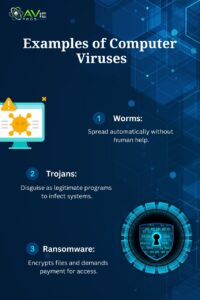
Worms: Unlike conventional viruses, worms typically do not require the help of humans to spread from one device to another.
Trojans: According to the myth, a Trojan is a virus that gets into a program that looks genuine and spreads among devices or networks.
Ransomware: Malware that encrypts a user’s files and demands a ransom to unlock them is known as ransomware. Computer viruses are not the only way that ransomware spreads.
How to Remove Malware from a PC
Disconnect from the internet, switch to Safe Mode, look for suspicious processes or excessive use of resources in Task Manager, and run a malware scan. Check your web browser for dangerous extensions, and finally delete temporary files and caches to get rid of malware from your computer. Here’s a detailed look at each step to protect computer from malware:
1. Disconnect the Internet
Cutting down internet access blocks more data from being sent to a malware server and stops the virus’s spread. Additionally, it prevents updates or fresh instructions from getting to the infection, which could make cleanup more difficult.
2. Enter Safe Mode
When your computer boots into Safe Mode, it has the bare minimum of drivers and services required to run your operating system. By doing this, you can stop malware from launching, isolate the harmful code, and get rid of it.
To access Safe Mode in Windows 10 or 11, follow these steps:
- Click Update & Security (Windows 10) / System (Windows 11) > Recovery after pressing Windows + I to enter settings.
- In Advanced Startup, choose Restart Now.
- When the Choose an Option page shows up when your computer restarts, choose Troubleshoot > Advanced Options > Startup Settings > Restart.
- A selection of alternatives will appear after your computer restarts. To activate Safe Mode, press 4 or F4. Press F5 or 5 to activate Safe Mode with Networking if you must download a malware scanner over the internet.
3. Monitor your PC’s Activity
By exposing strange activities, unauthorized access, or unexpected use of resources, Windows tools. Tools such as Activity History, Event Viewer, or Task Manager can assist you in detecting and removing dangerous software from your computer.
Analyze the History of Activities:
A timeline of your computer’s applications, files, and activities is displayed via activity history. To check it, follow these steps:
- Go to Windows 10’s Settings > Privacy > Activity history.
- Go to Settings > Security & Privacy > Activity history on Windows 11.
4. Scan for Malware
To run a complete system scan for dangerous files, processes, and applications on your computer, use reliable antivirus software. To get rid of the malware and other dangers found, go over the scan results and follow the on-screen instructions.
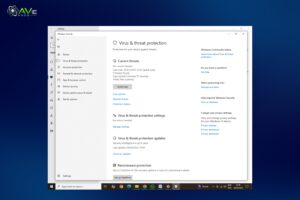
Antivirus offers real-time defense against modern offline and internet dangers like ransomware, spyware, malware, phishing scams, and more. It helps to protect your devices and data from today’s most advanced cyber threats by using a Smart Firewall and other advanced security features.
5. Reset your Web Browser
Malware can change your browser’s settings and send you to dangerous websites that can infect your computer again. To verify and restore your homepage and connection settings in popular browsers, follow the instructions below:
On Chrome:
To change your Chrome settings:
- Click the three vertical dots in the top right corner, then select Settings > Reset settings.
- Click Restore settings to default settings. Reset the configuration.
On Edge:
To change your Edge settings:
- Choose Settings > Reset settings after clicking the three horizontal dots in the upper right corner.
- Select Reset > Return settings to their default configuration.
6. Clear Cache
To delete the system cache and temporary files, use Storage Sense, a built-in Windows utility. It can assist in removing remaining malware by deleting files that it could use to hide or spread across your system, in addition to increasing performance and clearing up disk space. To use Storage Sense to clear your system’s cache:
- Go to System > Storage under Windows Settings.
- Activate Storage Sense.
- Select which files Storage Sense should remove and how frequently it should run.
- Click Clean now to immediately erase the cache.
Additionally, you should clean the cache in your browser, which you can do in the settings.
Conclusion
How to protect your computer from a virus is the main concern of today’s generation. Computers have become a necessity for everyone and almost found in almost every house in the world. You can download an antivirus for your PC to avoid all these kinds of situations.
That can lower your computer’s performance. Malware and other attacks can disturb your work routine. You can have a look at the instructions given in this article above. Read it with attention, and apply the useful methods to save your computer.
FAQs
Which kinds of computer viruses are more common?
Among the most popular kinds of free computer viruses are rootkits, Trojan horses, worms, ransomware, spyware, and adware. Every variety has unique features and methods of system infection.
Is downloading free antivirus software from the internet safe?
It’s important to make sure you only download antivirus software from reliable sources because not all free programs on the internet are secure. Some may even contain malware instead of defending against it.
What is a virus on a computer?
A harmful software program that enters your computer without your knowledge or agreement is called a computer virus. Emails, downloads, and detachable disks are just a few of the ways malware can get to other systems and reproduce itself.
How to get rid of computer virus?
Turn off the internet, launch Safe Mode, install antivirus software, uninstall suspicious apps, update the system, and change the passwords.